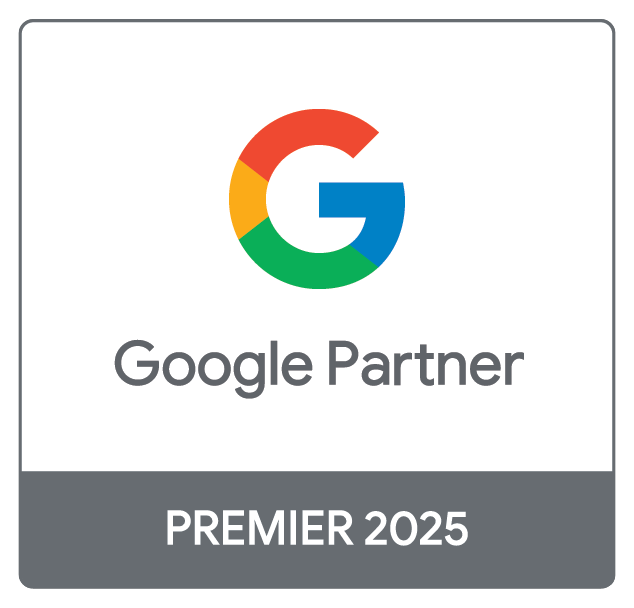Shopify is one of the world’s leading eCommerce platforms. It is designed to help businesses of all sizes build and manage their online stores. Whatever you're selling, from products to services, Shopify provides everything you need — from product listings and payment processing to shipping, marketing, and analytics. To support your store, you may work with trusted external partners, like Adtrak, to help with marketing, performance tracking, or development work.
To allow us to assist you effectively, we may need access to your store via a staff or collaborator account. Below is a quick guide on how to grant that access securely and efficiently.
What’s the Difference Between a Staff Account and a Collaborator?
There are two ways to grant account access to your Shopify store, staff and collaborator, but what is the difference?
Staff Accounts
- Ideal for individuals who are part of your ongoing team and / or directly involved in managing your store.
- Each staff member has their own login.
- You can assign specific permissions, based on the staff member’s role and responsibilities.
- Counts towards your store’s staff limit, as the number of staff accounts available depends on your Shopify plan and may incur additional costs.
Collaborator Accounts
- Designed for external partners (like Adtrak), marketers or freelancers working on specific projects.
- Limited access, based on your approval.
- It doesn’t count towards your staff limit.
- Managed via Shopify’s Partner Program.
Adding a Staff Member
If you’ve agreed to assign a staff login, follow these steps:
- Log in to your Shopify admin
- Go to Settings > Users and permissions
- Click Add staff
- Enter the name and email address of the staff member
- Choose the appropriate permissions
- Click Send invite
Your contact will receive an email invitation to set up their login.
Adding a Collaborator Account
If assigning access through a collaborator account:
- Log in to your Shopify admin
- Go to Settings > Users and permissions
- Click Collaborators (usually under the same section as staff)
- Provide the collaborator with your store’s Shopify URL and your collaborator request code (found in your settings)
- The collaborator will send a request using their Shopify Partner account
- You’ll receive a notification and can approve the request within your admin
If we’re working with you and you’re unsure which method to use, or what permissions to assign, please contact us and we’ll guide you through the process.
By managing staff and collaborator accounts effectively, you will stay in control of your store while ensuring the right people have the access they need to support your growth.